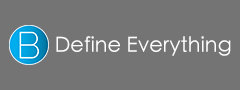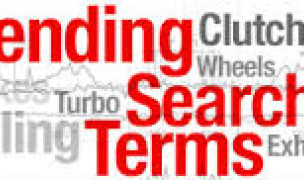13 Terms
13 TermsHome > Answers > HowtotakeascreenshotoftheSamsungGalaxyNote3 twa1384498339
How to take a screenshot of the Samsung Galaxy Note 3?
Not sure why this feature is so hard to figure out.
- Industry/Domain: Mobile communications
- Category: Mobile phones
- Created: 14:52, 15 November 2013
Creator
Featured blossaries
Cope
0
Terms
1
Blossaries
1
Followers
Halloween – Scariest Legends around the globe
Category: Culture 218  12 Terms
12 Terms
 12 Terms
12 TermsTeresa Pelka
0
Terms
3
Blossaries
6
Followers
Teresa's glossary of psycholinguistics
Category: Education 1  2 Terms
2 Terms
 2 Terms
2 Terms
stanley soerianto
0
Terms
107
Blossaries
6
Followers
Nerve Cell Related Diseases
Category: Health 1  5 Terms
5 Terms
 5 Terms
5 Terms